Microsoft seems to hit the mark with operating systems about 50% of the time. Going back to when I first installed windows, Windows 3.1 worked remarkably well and having just repaired an old 486/dx33 computer running 3.11 last week , it was amazingly fast. I was lucky enough to attend one of the Microsoft launch conferences for Windows 95, while it was the biggest GUI leap to date, it was not without it’s bugs and performance issues. By the time the Windows 98 Second Edition came along the operating system was a stable and well supported platform.
The next release for consumers was Windows Millennium, this version was also very short lived and plagued by driver issues and continual freeze ups. Microsoft hit it out of the park with Windows XP, by utilizing the core file system of Windows NT the NTFS file system the OS was more stable and user friendly. XP is like an old friend, still deployed in millions of computers world wide the OS will no longer be supported in 2014, once that happens it is pretty much useless. Keep that in the back of your mind if you are still clinging to XP.
Microsoft’s next faux paus was Windows Vista, responding to the increasing market share of Apple OSX, Microsoft tried to incorporate the “eye candy” of OSX and a layer of security by adding the user access control layer, all those wondefull little pop ups that ask you if you want a program to do something. What Vista brought along with it was a huge jump in system requirments, both processor and ram. If you are running a Vista system with anything less that 2 GB of ram you are really dragging your heals. Along with the elegant Aero interface Vista brought along extened start up times, unforeseen freeze ups, failed critical system updates which can render the system useless, the “black screen of death” is much more lethal than the XP “BSOD”.
So my theory is that everyone who purchased a computer with Windows Vista was no more than a beta tester for Windows 7. As we ponied up the cash to buy new laptops with Vista, we logged complaint after complaint about it’s short comings and Microsoft had all the feedback it could ever want to put together the next version, which really could have been Vista SP4,
the one that actually works. Instead of fixing it’s Vista mess Microsoft sold us Windows 7 and we seem to finally be back to a stable operating system for the moment.
Good news is that if you purchased a laptop with Vista, it should run better with Windows 7. Hardware wise the operating system manages resources better so it can breathe life into your relatively new Vista machine.
To maximize the upgrade, I recommend doing a clean installation, this means backing up your data, formatting the drive, installing the operating system, applying updates, reinstall your programs and transfer your data back. If you would like to rid yourself of the Vistas nightmare, Computer Doctor offers an upgrade service, the process can usually be completed within 24 hours. We can also evaluate your current hardware and make recommendations if you are ready to upgrade.



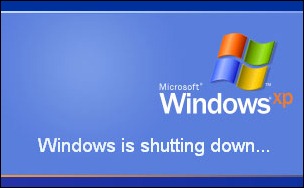


 So your hard drive just died, and you didn’t back it up. I’m so, so sorry. You can expect to go through the following five stages once you discover that all of your photos, files and music are gone forever.
So your hard drive just died, and you didn’t back it up. I’m so, so sorry. You can expect to go through the following five stages once you discover that all of your photos, files and music are gone forever.